CS 1.6 on macOS in 2025
CS 1.6 brings back many childhood memories, specially going to the local lan rooms and playing the game with your friends after school. Between deciding your gaming name and planning your hiding spots in various maps, we all grew up, and so did our computers.
This game was released in 1999 and still being played competitively across the world. Apple’s new release of Silicon series M chips made running this game difficult as it only supports ARM instructions. Turns out running it is super easy, barely an incovenience :)
Install HomeBrew
It is a package manager, if you don’t have it already:
/bin/bash -c "$(curl -fsSL https://raw.githubusercontent.com/Homebrew/install/HEAD/install.sh)"
Install Wine
Wine (originally an acronym for “Wine Is Not an Emulator”) is a compatibility layer capable of running Windows applications on several POSIX-compliant operating systems, such as Linux, macOS, & BSD. Instead of simulating internal Windows logic like a virtual machine or emulator, Wine translates Windows API calls into POSIX calls on-the-fly, eliminating the performance and memory penalties of other methods and allowing you to cleanly integrate Windows applications into your desktop.
Before writing this blog I thought it was an emulator, turns out it’s much cooler. It is also the engine that powers CrossOver.
brew install --cask --no-quarantine wine-stable
You will also need this package:
brew install --no-quarantine gcenx/wine/wineskin
Install CS
You will need to download the CS1.6 executable image, I will point a URL here, but it should a simple Google search away, Steam should have it too.
Once you have your EXE file ready, let’s get started:
Open Kegworks Winery app -> Click + -> Install the latest engine -> Click Update Wrapper -> Click Create a Blank Wrapper -> Wait a few minutes -> It will popup with an option to View wrapper in finder.
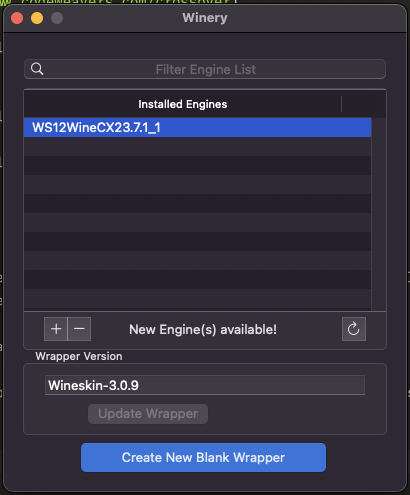
Open your wrapper -> Click Advanced

Browse -> Find your CS1.6.exe file
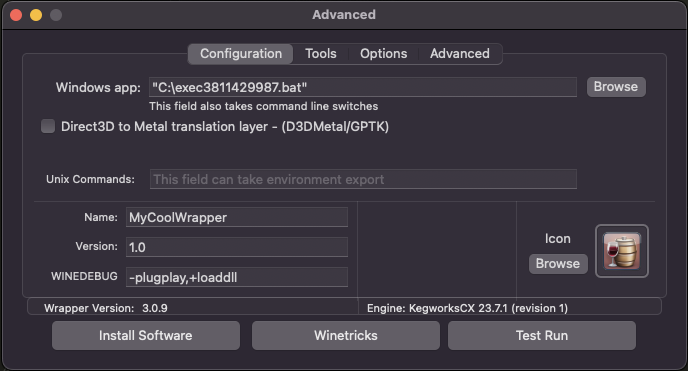
Click Test Run -> It will open the setup window for the game -> Follow the instructions and install it -> Remember to uncheck Start CS1.6 (we still need to add a setting)

Click -> Tools -> RegEdit -> HKEY_current_user -> Software -> Valve -> Half-Life -> Settings -> ScreenWindowed -> 1
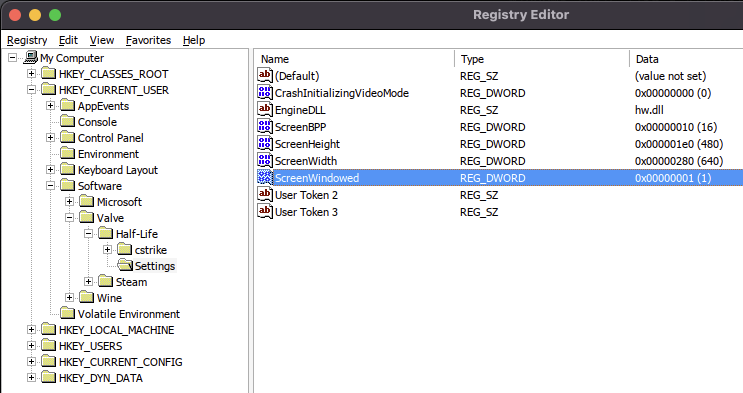
It doesn’t fit the screen well if we don’t set this option.
That’s it, we are all set! Now close your wrapper and open it again from your Applications Folder.
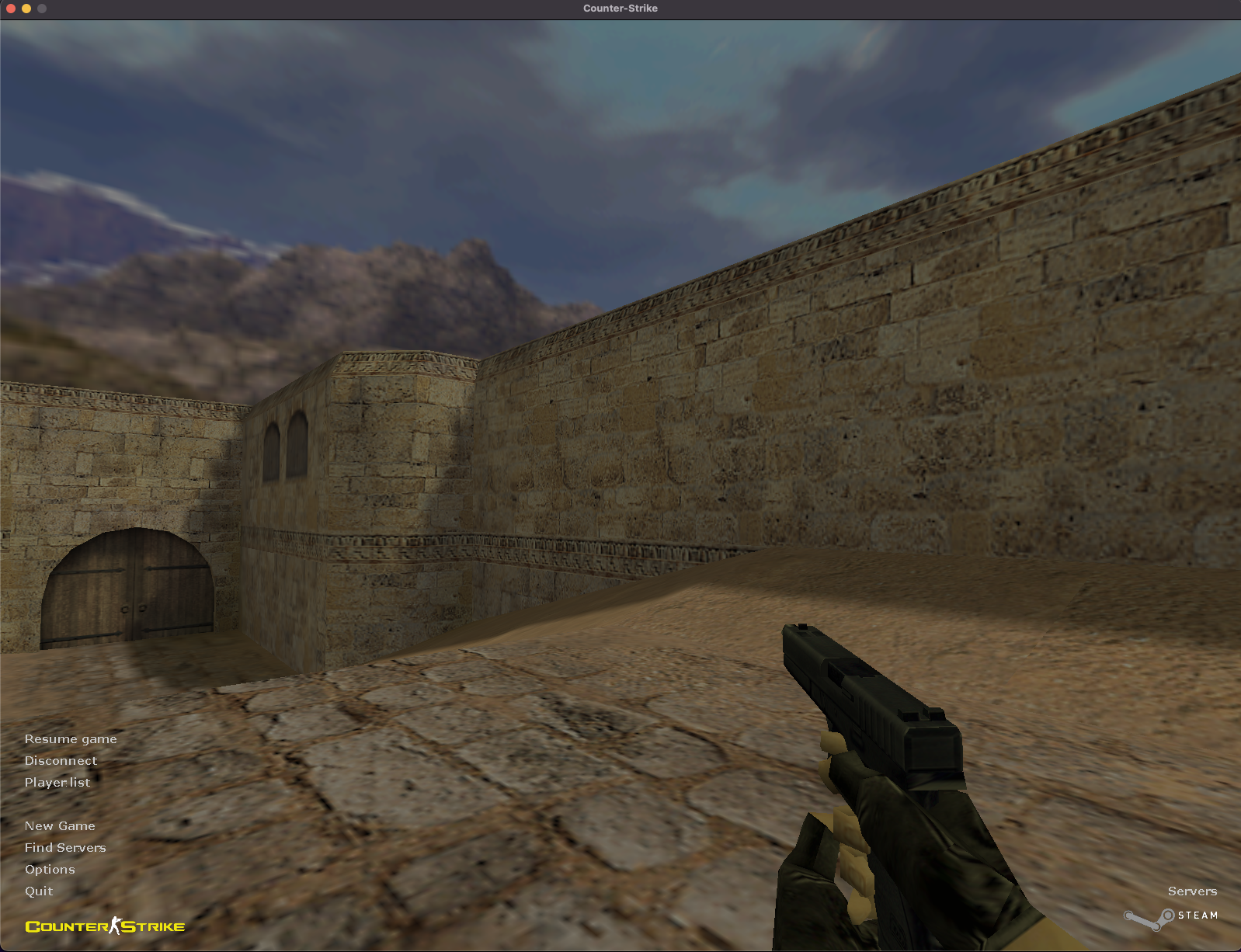
You will have CS running on your Macbook, you can tweak some settings but it generally runs very smooth and is still fun to play with!