Workers AI on Zed
For the longest time, I have never liked change when it came to code editors. I had invested heavily in setting up Sublime Text and I would go to extreme lengths to keep using it. So much so that I even wrote my entire thesis in Sublime Text (hooked up with LaTeX + Skim PDF reader with live reload). It was fast and snappy (sorry VSCode) and had a gentle learning curve. All this changed when Zed arrived in town. It is written in Rust and has a rich LSP out of the box. With the advent of AI, it recently added support for chat interfaces and enabled users to setup their own neighborhood LLM provider. I switched to Zed six months ago and not looked back since.
Workers AI
From their website, “Workers AI allows you to run machine learning models, on the Cloudflare network, from your own code – whether that be from Workers, Pages, or anywhere via the Cloudflare API”.
They host a wide range of open-source ML models, which are run in a datacenter geographically closer to the user. Cloudflare offers a generous free tier, allowing 10,000 tokens per day across any text-generation model. While there are several LLM providers offering free tiers, I will be using Cloudflare’s Workers AI for the purpose of this post.
Setup
In the following guide, we will set up Zed editor to use Workers AI. Get your API token and Account ID using this guide here.
For our setup, we will use the Llama-3.3-70b model
Test your API
Replace the command below with your account id and auth token
curl https://api.cloudflare.com/client/v4/accounts/$CLOUDFLARE_ACCOUNT_ID/ai/run/@cf/meta/llama-3.3-70b-instruct-fp8-fast \
-X POST \
-H "Authorization: Bearer $CLOUDFLARE_AUTH_TOKEN" \
-d '{ "prompt": "Why is my pizza so good" }'
Workers AI also supports Open AI Compatible Endpoints. You can test it out here:
curl --request POST \
--url https://api.cloudflare.com/client/v4/accounts/$CLOUDFLARE_ACCOUNT_ID/ai/v1/chat/completions \
--header "Authorization: Bearer $CLOUDFLARE_AUTH_TOKEN" \
--header "Content-Type: application/json" \
--data '{
"model": "@cf/meta/llama-3.3-70b-instruct-fp8-fast",
"messages": [
{
"role": "user",
"content": "how to build a wooden spoon in 3 short steps? give as short as answer as possible"
}
],
"stream": true
}'
If the above commands work for you, we’re ready to configure Zed!
Zed Assistant
Assuming you have already installed Zed from their website, you can configure the assistant by pressing Command ⌘ + Shift + P –> Type assistant and select show configuration
Zed supports reading LLM responses from the OpenAI chat completions format, so add the CF API key in the box below

Press Command ⌘ + , to open Zed settings and add the following block to the json config
{
...
"assistant": {
"default_model": {
"provider": "openai",
"model": "@cf/meta/llama-3.3-70b-instruct-fp8-fast"
},
"version": "2"
},
"language_models": {
"openai": {
"version": "1",
"api_url": "https://api.cloudflare.com/client/v4/accounts/{CF_ACCOUNT_ID}/ai/v1",
"available_models": [
{
"provider": "openai",
"name": "@cf/meta/llama-3.3-70b-instruct-fp8-fast",
"max_tokens": 131072
}
]
}
}
}
Replace {CF_ACCOUNT_ID} with your account id.
You are all set! Open a new chat context by pressing Command ⌘ + Shift + ?
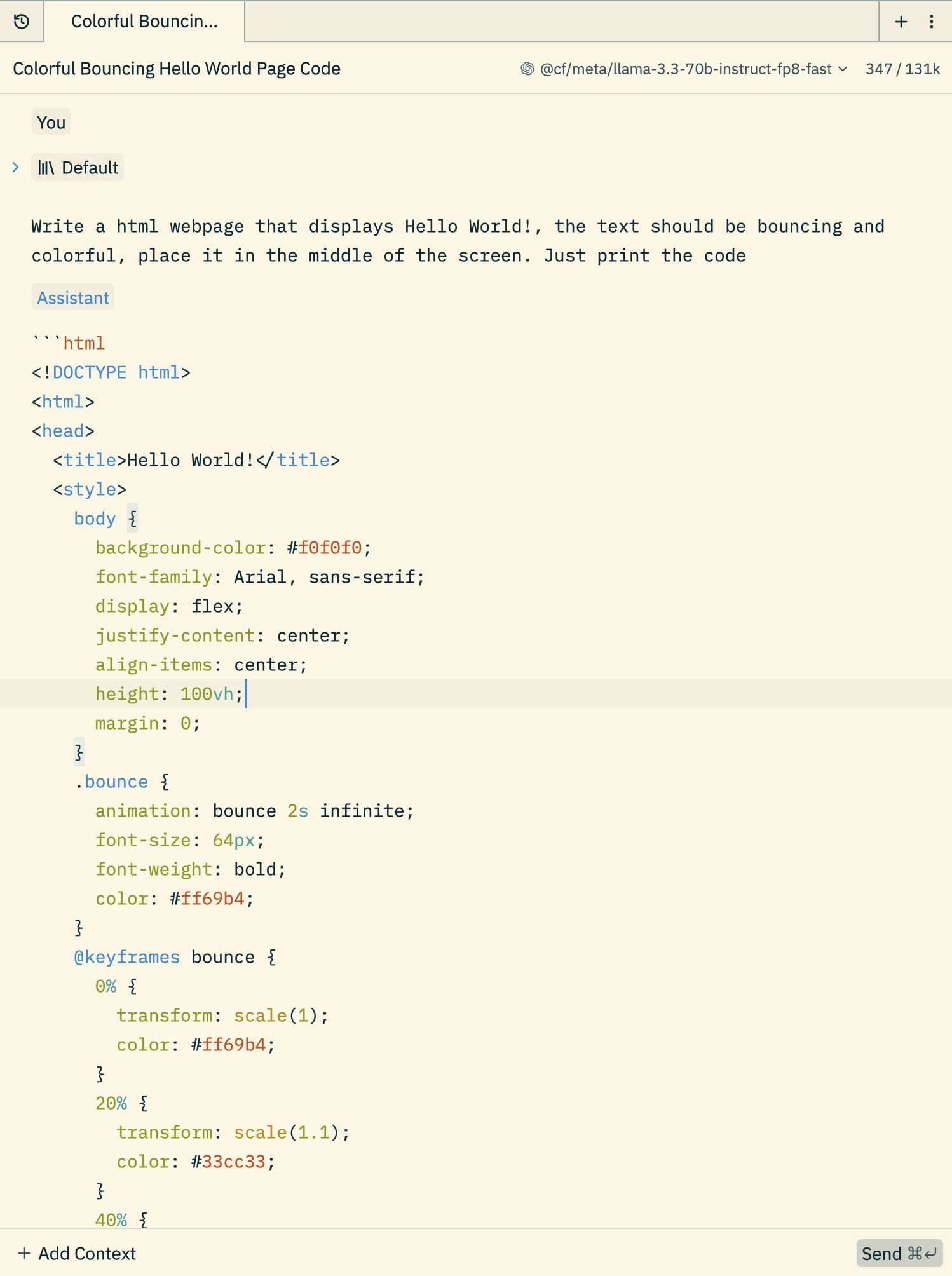
Paste a code in a new HTML file, which gives you a bouncy hello world!
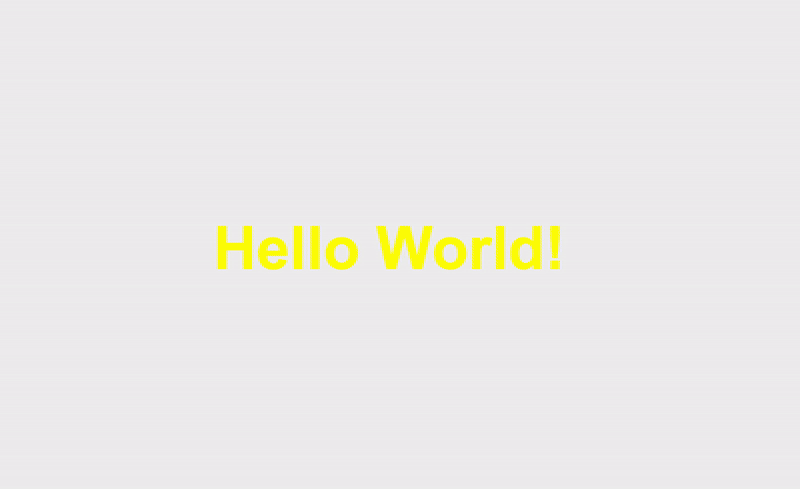
This blog was written in Zed and proofread for grammatical correctness by the Llama-3.3-70B model. I hope you found this article useful; if you have any questions or need help setting up, please don’t hesitate to reach out to me via email.